-
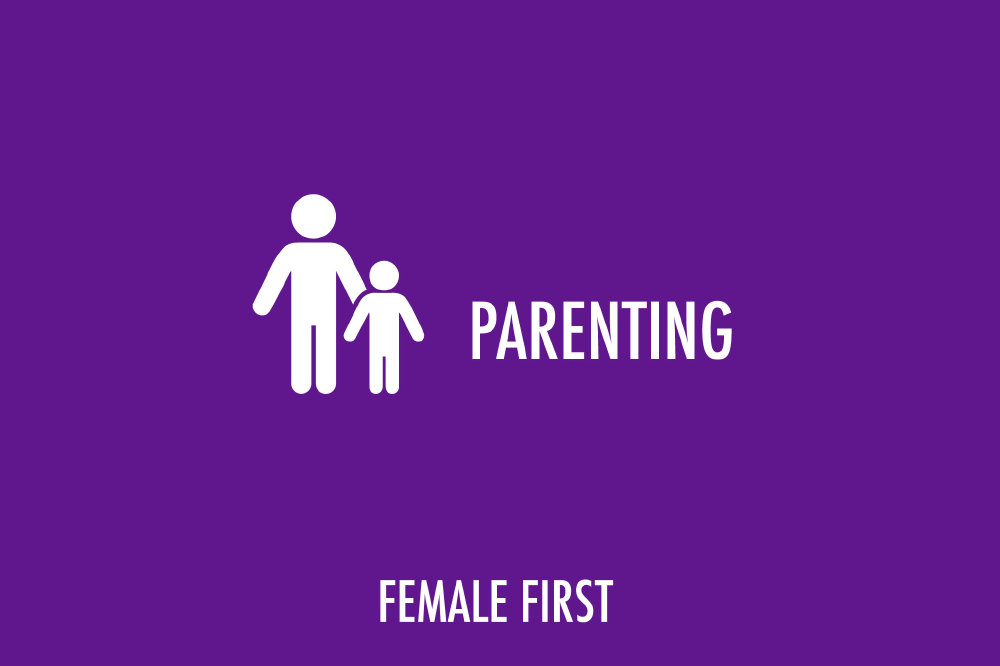
Parenting on Female First
More and more, school children are using computers and internet access to do their homework, learn in class, and socialise with friends and family. Whilst kids are quick to pick up parent’s smart phones and tablets to have a play themselves, and schools are actively encouraging pupils to learn computer skills, we don’t always emphasise the importance of safe and secure searching.
Andrew Wild, chief security officer of cybersecurity company Qualys, offers these top tips for parents to share with their children and keep them safe online. Education is key when it comes to safe Internet use!
1. It all starts with a password - It’s not just parents who need passwords for using the Internet, children will use passwords to access school learning platforms, social network sites, and email, to name just a few. A strong password should be over eight characters long, and ideally contain a mixture of upper case and lower case letters, with a number or symbol.
For younger children, parents should help them to remember their passwords by creating memorable phrases, and keeping them in a safe place. Password management tools are another way to keep track of the many passwords required. Don’t forget to ensure that passwords are used on mobile devices too, to ensure that other’s cannot access your children’s device and/or information.
2. Passwords should not be shared - Your children should understand that passwords should not be shared with their friends. While parents have a legitimate reason to know their children’s passwords, others do not. Sharing passwords with friends is not a measure of trust, it’s just plain dumb.
3. Keep your browser in check - Your browser is your gateway to the Internet, and the first point of defence. Make sure you have the latest version of your Internet browser downloaded onto your child’s computing devices. This will contain the latest updates to help protect your computer. Qualys has a free BrowserCheck tool (https://browsercheck.qualys.com/) which automatically scans your Internet browser to check for all security issues, and offer recommendations on how to fix them.
4. Connect Smart - Be careful about using “free” Internet access in public places. Many children use wireless enabled smart phones, tablets, or laptops whether they borrow it from a big brother or sister, mum or dad, or perhaps when they are given their own. It’s important to teach them about the risks of accessing Wifi from public places, which is an easy way for hackers to access personal information.
5. Browse securely - Most of us use a web browser for email, social networking sites, and even banking/financial management. Ensure that your child understands so use secure HTTP (HTTPS) when using a web browser to access any kind of personal information. Most browsers indicate the use of HTTPS with a padlock on the address bar. Using unsecure HTTP puts the security of your information at risk.
6. Be cautious with online communications and postings - We have all taught our children to be wary of strangers in the physical world; they should be equally as cautious in the cyber world. Don’t share specific details about their physical location and be careful about accepting requests for online connections (“friending”, linking etc).
7. Attachments - Let your child know that they should only open an attached document to an email from someone they trust, such as a teacher, friend or family member.
8. Downloads from the internet - Often, malware (viruses, spyware and ‘worms’) is hidden in files that you may download from the Internet. Always be sure to tell your child to not download games, photos, or files from websites without checking with an adult first
9. Malicious links on social media sites - Don’t open weblinks sent to you on social media sites like Twitter or sent to you on email by someone you don’t know.
10. Congratulations! You are our millionth visitor! - Whilst it may be tempting, be sure that your child knows that not everything on the Internet is true, and more often than not adverts with false competition claims will lead the visitor to download risky malware.
11. Bluetooth - If your children are using Bluetooth activated devices, there is a risk of someone intercepting their information, or that they may receive unsolicited files. Always switch your child’s Bluetooth device to “undiscoverable”.
12. You’ve got mail - It’s not just your email which will receive spam. Those annoying text messages, tweets with malicious links all count as spam. Encourage your children to delete texts and emails automatically when they don’t know who they are from, and don’t ever reply.
13. Install an Ad Blocker onto the browsers your child will be using - Browser applications such as Ad Blocker Plus can eliminate malicious popups, and can also prevent your child seeing adverts for content that is not aimed at them – adult sites, gambling, alcohol etc.
14. Update quickly and often - Ensure that your children understand to update their software frequently. Most devices, operating systems and applications are moving toward auto update functionality, but sometimes it still requires manual action.
What help is out there?
There are plenty of free and low-cost tools that you can use to help you and your children stay safe online:
BrowserCheck – Free and easy to use tool to check your internet browser.
Internet filters – Put these on all devices that children access – tablets, smartphones and PCs.
Anti-virus protection – there are many free and low cost options available to help protect your computer and devices, not just your PC or laptop!